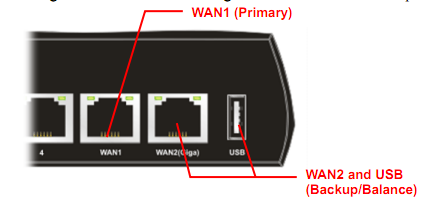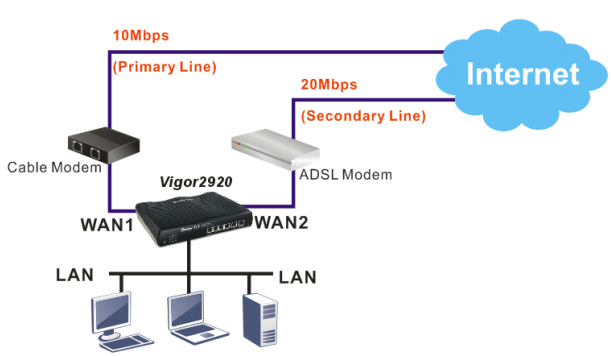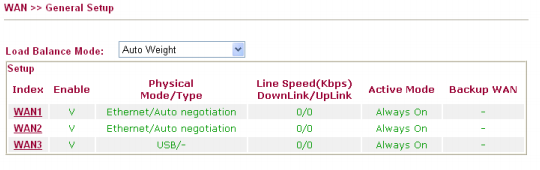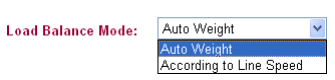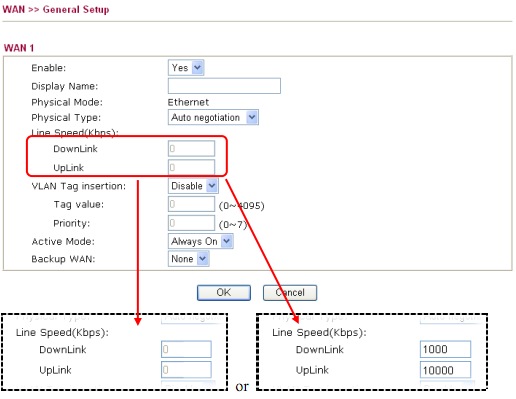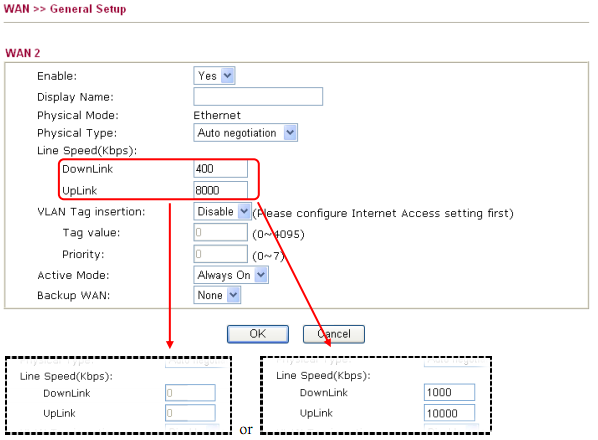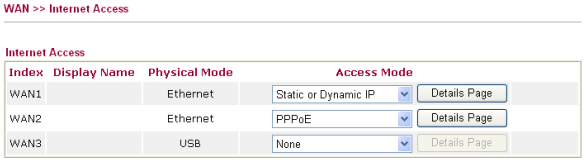Draytek Vigor 2920n Automatic load balancing configuration
The Draytek Vigor2920n is a dual wan Router that have two Ethernet WAN Interfaces and 4 Ethernet Wan ports. The Dual WAN Ports allow you to connect to two separate ISPs for automatic fail over and load balance. You may refer to the figure shown below.
Automatic Load Balancing
With multiple WAN connections, you will get the effective combined Dual-WAN speeds for all your LAN users. Both WAN1 and WAN2 are UP. The traffic will be routed according to the Load-Balance mechanism.
In this example we are assuming you have you 2 links: Cable and ADSL2+ However, as long as the service modem or IAD hands off Ethernet, those two can be any other kind of Internet link such us wireless (LTE), dedicated single or bonded T1, fiber, metro ethertnet, etc.
Refer to the steps below to setup your Vigor router.
1. Connect a Cable line to WAN1 port and a DSL modem to WAN2 port respectively.
2. Open the Web configurator and go to WAN >> General Setup.
3. Configure Load Balance Mode. If you know the real speed of both lines (WAN1 / WAN2), please select According to Line Speed. If you have no idea about the line speed, please just select Auto Weight. Vigor router will automatically detect the maximum available bandwidth.
Note: By monitoring real time speed of both WAN connections, the Dual-WAN Gateway will establish new sessions based on the ratio of the amount of the remaining available bandwidth.
4. Click the WAN1 link. Choose Always On for Active Mode. If you know the real speed of both lines, please enter the speed value (you have to select According to Line Speed as Load Balance Mode first). Click OK to save it and exit the page.
5. Click the WAN2 link. Choose Always On for Active Mode. If you know the real speed of both lines, please enter the speed value (you have to select According to Line Speed as Load Balance Mode first). Click OK to save it and exit the page.
6. Go to WAN >> Internet Access.
7. Select Static or Dynamic IP for WAN1 and PPPoE for WAN2 respectively. Then press the Details Page button to display the corresponding configuration page.
8. Configure the proper settings for Cable line and DSL line connection in those pages according to the information offered by ISP.
More Information on Draytek can be found in this other blogs.